Migrating to O365 might have been planned for months down the line. But with Covid-19 entrance, your business may need to speed up this migration project. Whether you are thinking of going all-in on Office 365 cloud or implementing a hybrid solution, don’t jump into any migration without taking care of the items in the checklist below.
And remember, while planning and migrating takes time, it’s not too early to start training your users. Since most are already teleworking, any online training you send them that’s well organized contains your business’s use-cases and that explains how the features work to save them time and collaborate better, the better their adoption will be and overall results of the migration.
And finally, if your business is in Boston, or somewhere in the north shore, like Bedford, Burlington, or a surrounding city, count on Casserly Consulting to help you migrate or train your staff.
Checklist for a Successful Implementation
1. Get everyone on board: Identify all the team members that will be involved in the project and schedule a kickoff meeting to launch your Office 365 implementation project. Define project scope and timeline as well as success metrics. Clarify and communicate responsibilities so everyone knows what they’ve signed up for.
2. List Existing IT Environment: Take the time to collect facts and figures about your existing IT environment, capture an up-to-date snapshot of the technology solutions implemented by your company, and consider important aspects such as:
- Servers and components
- Network architecture, bandwidth, and DNS
- Authentication solutions and Security Features
- Active Directory design and Mail Routing
- Certificates
- Hardware and software
- Mail and other client applications (mobile)
3. Create an Inventory of what you’ll need: Identify the needs for your deployment. How many user accounts (login names, email addresses), how many mailboxes (including shared mailboxes and conference rooms). What application will you need to configure to work with O365 (mail-enabled applications, workflow, CRM, and so on), and what client versions and configurations you need to have in place (browsers, operating systems, office applications, mobile versions, and so on).
4. Fix Potential Deployment Blockers: Check out the common roadblocks section of this blog to learn more. It refers to preparing your mailboxes, data, and apps to migrate, assessing your network performance, as well as planning end-user training programs.
5. Define your mailbox migration plan: This is essential in making a smooth migration. Identify the size of mailboxes and the number of items in them that you want to migrate to Office 365 (mailbox size and item count, along with available network bandwidth will impact your migration velocity). Now, can you do this yourself or would you need assistance? An outsourced IT service provider can help you or you can Identify if you need to purchase a third-party email migration toolset or have the team in-house to execute this.
6. Define a content migration plan: Decide which files, folders or any other existing business-related content needs to be moved from your on-premises environment to Office 365. In case you plan to migrate Office templates, be aware that upgrading your Office client could possibly lead to file format changes and, as a result, to issues when trying to launch built-in macros in a template.
7. Choose your mobile platforms: This is extremely important now, given that your employees are already working from home, you need to identify the mobile access you’ll give them. Plan for any changes required to the mobile platforms used by your company with the move to Office 365. For instance, Microsoft Exchange ActiveSync allows employees to synchronize their mobile devices with their Exchange Online mailboxes.
8. Define your communication strategy: This will be key in the user adoption process. Schedule notifications for employees to inform them of when they will need to start working with Office 365 and provide clear instructions regarding what they will need to do to switch to the cloud environment smoothly.
9. Set up Office 365 Pilot Account: It is the final task while planning the Office 365 migration. Set up your Office 365 accounts with the below-given considerations. Get Office 365 subscription and license. Verify domain names. Configure – security permissions, applications for use, directory synchronization for Office 365 (optional), and single sign-in (optional). Perform test migration.
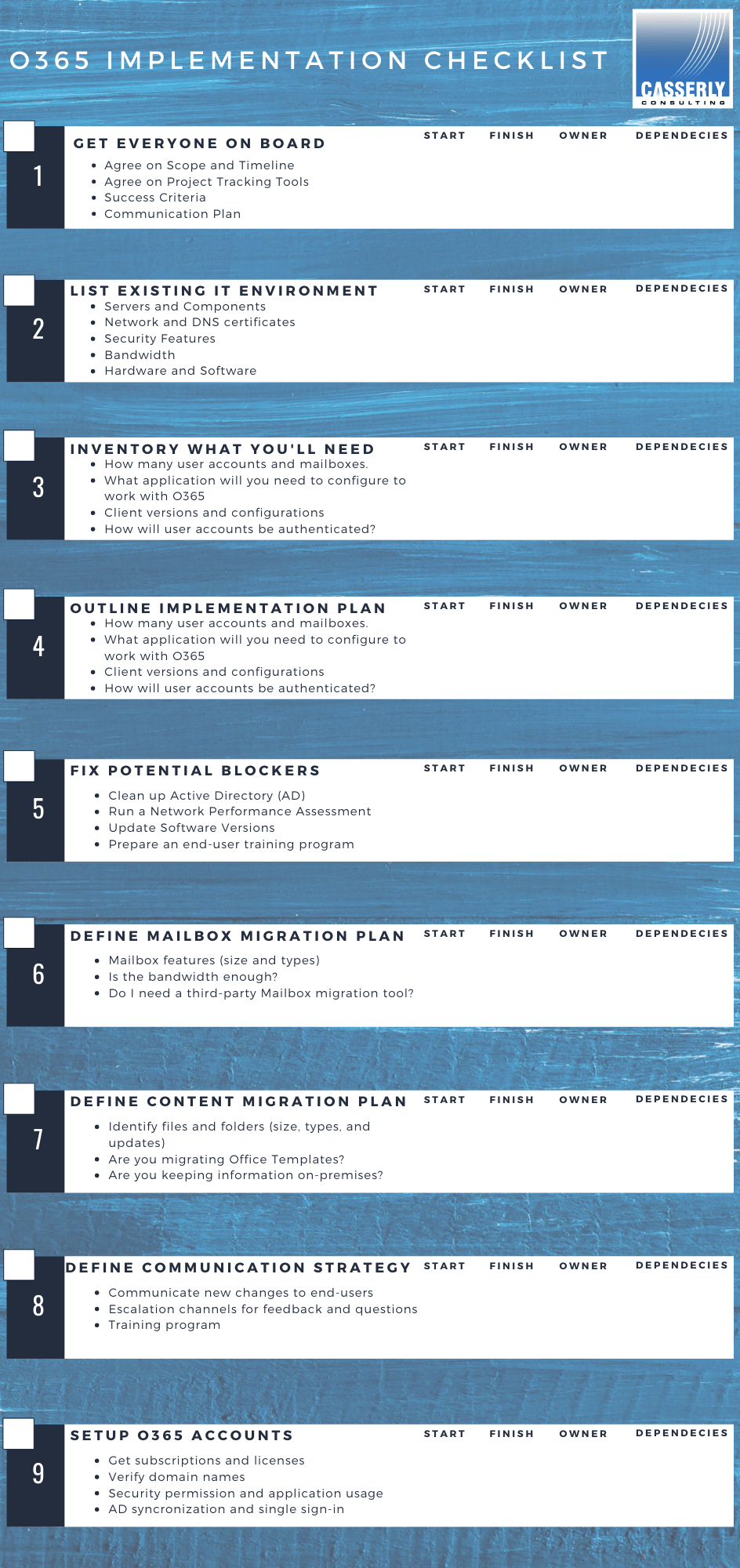
Common Roadblocks to be on the look for
The Complexity of your Active Directory
When planning for a smooth transition to the cloud, the integration of your on-premise active directory with O365 AD is pivotal. The issue is that oftentimes, the current state of the Active Directory is given merely poor consideration (or overlooked completely) when it comes to moving on-premises content to the cloud. We’ve also seen clients that don’t perform AD cleanup before they synchronize, having a significant delay in the deployment process.
Pro TIP “Take the time to clean up your Active Directory before you start any migration project. Complete these clean-up tasks for each user account that will be assigned an Office 365 license” Microsoft Active Directory Guide for O365 Migration
Network Performance Issues
One of the most daunting threats to user experience and quick Office 365 migration is poor internet connectivity. Even though companies understand that Office 365 is cloud-based, some of them are in for nasty surprises once all users have been migrated to Office 365 and start using it every day, everywhere. This is especially important now given that most of your employees are working from home relying on the internet speed of their household.
The reality is that, while working from home most of your employees will resource to Exchange Online, which is great news as the service is quite forgiving, meaning only a few users will notice that emails arrive a few seconds late. However, when using OneDrive for Business, SharePoint Online or Skype for Business, users will definitely notice the unsatisfying result of bad network performance. And that’s not a happy ending.
Speaking bluntly – what can you expect? In OneDrive and SharePoint, low bandwidth will show as interminable loading of files and pages. In Skype for Business, the effectiveness of online meetings will be afflicted by the rather poor quality of sound and video performance.
At this point in time, with your employees working from home, this is out of your control. The only thing you can do to better the experience is to set up the expectations right. Let you employees know that using an unstable internet connection, like the one at home, will affect the speed in which they are able to work and get things done, but benefits like device flexibility, file sharing, and real-time productivity will offset the hiccups their internet connections might give them
Another advice we give our clients is to consider setting up conditional access policies (CA), as it gives managers the flexibility to manage access and keep the environment secured and organized. Careful! You don’t want to overdo it, think of a set of policies that are important to your business, and maybe run a test, setting up those CA policies for a set of users and test the balance between security and user experience.
Pro TIP “Run a Cybersecurity and Network Assessment to identify performance, beware you might need to upgrade certain network areas and need to budget for it. Review the recommended network design for an O365 migration” Network Planning for Successful O365 environments
User Adoption
With your employees already working from home, communication has never been more important. Start by getting the word out to employees on when the migration is going to happen, how long the process will take, and what they need to do on their part to switch to the new platform.
Pro Tip “Use the Microsoft FastTrack training resources to help your end-users adopt the tool, documenting training per use-case will be beneficial in increasing adoption “ Microsoft FastTrack Site
Also, understand that your users will mostly live in Microsoft Teams and will use this hub to connect all the files and apps they need to do their job. So make sure you consider a thorough training to make successful Microsoft Teams setup and adoption.
Keep an eye on the following tasks to guarantee a smooth rollout
- Setup account and mailboxes
- Migrate DNS settings to point to Office 365
- Reconfigure client systems to connect to Office 365
- Set up training sessions for end-users
- Monitor adoption and track success
These were the important considerations to follow before migrating your on-premise exchange to Office 365. Does it seem quite more complex than the migration itself? Yes, it is, and if you want to avoid these multiple technical and complex steps, you can opt for a reliable third-party like Casserly Consulting to help you migrate your environment in a fast, secure and fixed-price project.
